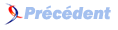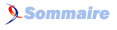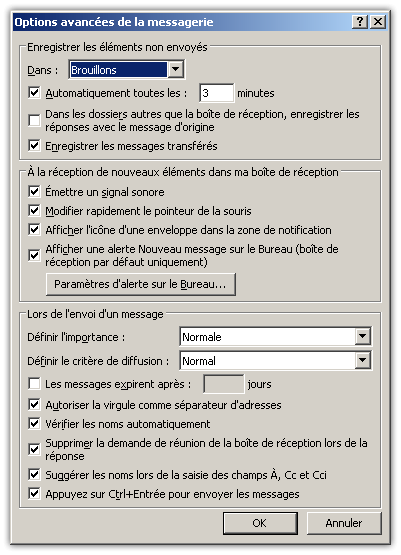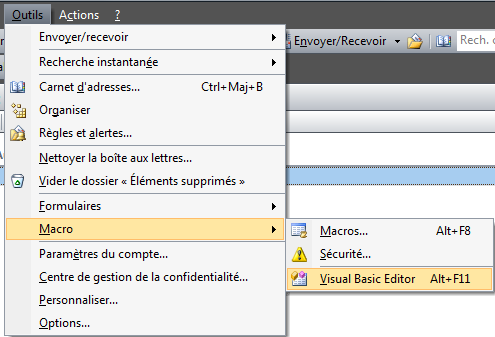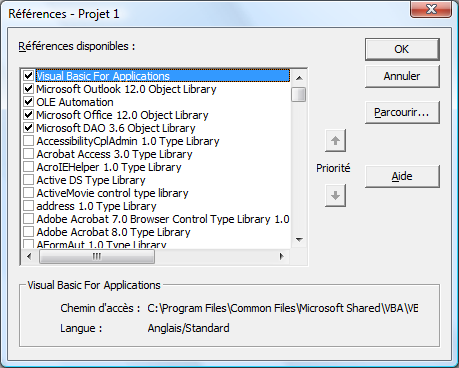FAQ MS-Outlook (Toutes Versions)

FAQ MS-Outlook (Toutes Versions)Consultez toutes les FAQ
Nombre d'auteurs : 15, nombre de questions : 199, dernière mise à jour : 21 juin 2021
 Sommaire→VBA
Sommaire→VBA- Comment peut-on exécuter une action en VBA lors de l'arrivée d'un nouveau mail ?
- Comment sauvegarder les pièces jointes d'un message sans ouvrir ce message ?
- Comment enregistrer mes messages sur mon disque dur ?
- Comment remplir le champ CCI automatiquement lors de l'envoi d'un message ?
- Comment parcourir les messages présents dans la boîte de réception ?
- Comment exécuter une action en VBA chaque fois que j'envoie un mail ?
- Comment modifier le son par défaut à la réception d'un message ?
- Comment retourner tous les messages sélectionnés dans un répertoire de la boîte de réception à leurs expéditeurs sans oublier les PJ ?
- Comment obliger la saisie d'un sujet en VBA ?
- Comment tester l'existence d'une adresse E-mail d'un contact contenue dans le carnet d'adresses en VBA ?
- Comment déplacer en VBA un E-mail lors de son envoi vers un dossier choisi ?
- Comment insérer du code HTML dans les E-mails ?
- Comment activer une référence VBA dans l'éditeur Outlook ?
- Comment créer une macro qui modifie la langue du correcteur d'orthographe ?
- Comment afficher un message lorsque le mail dépasse un capacité définie ?
- Comment créer un script dans une règle d'arrivée d'un message ?
- Comment enregistrer les pièces jointe d'un mail sur une règle à la réception d'un mail ?
- Comment ouvrir la boîte de dialogue Enregistrer sous ?
- Comment récupérer une liste d'adresses en fonction d'une catégorie ?
- Comment déclencher un événement sur la création ou la modification d'une Tâche ?
- Comment déplacer tous les mails d'un expéditeur vers un dossier précis ?
- Comment importer en masse des vCard dans le dossier contacts d'Outlook ?
- Comment importer des fichiers VCF multiples issus de Palm Desktop ?
- Comment mettre à jour les contacts d'Outlook depuis une base MySQL ?
- Comment exporter le calendrier sous un Fichier ics ?
- Comment exporter le calendrier sous un fichier de type csv ?
- Comment déplacer un mail vers un dossier lors de la réception d'un E-mail d'un expéditeur précis ?
- Comment créer un dossier en VBA ?
- Comment imprimer une pièce jointe lors de l'arrivée d'un mail ?
- Comment enregistrer un E-mail dans un autre dossier que "Eléments envoyés" lors de son envoi ?
- Est-il possible de personnaliser le menu contextuel lors d'un clic droit sur un message avec Outlook 2007 ?
- Est-il possible de personnaliser le menu contextuel "Pièce jointe" d'un message sous Outlook 2007 ?
- Comment créer une réunion en VBA ?
- Comment ajouter un contrôle dans le menu d'Outlook ?
- Comment lister les barres d'outils et de menus dans Outlook en VBA ?
- Comment ouvrir la fenêtre pour ajouter les contacts à un message par VBA ?
- Comment obliger la saisie d'un sujet en VBA (autre qu'E-mail) ?
- Comment ouvrir Excel et exécuter une Macro depuis Outlook ?
 8.1. VBS Code pour Formulaire
(1)
8.1. VBS Code pour Formulaire
(1)
Le code qui suit va s'exécuter lors de chaque arrivée de message dans la boîte de réception.
Les actions qui vont être exécutées sont :
Sauvegarde en fichier txt du message dans le dossier c:\temp
Transfert du message dans un dossier temporaire situé dans le dossier Boîte de réception.
Private Sub Application_NewMail()
Dim myOlApp As New Outlook.Application
Dim myNamespace As Outlook.NameSpace
Dim myInbox As Outlook.Folder
Dim myDestFolder As Outlook.Folder
Dim myItems As Outlook.Items
Dim myItem As Object
Set myNamespace = myOlApp.GetNamespace("MAPI")
Set myInbox = myNamespace.GetDefaultFolder(olFolderInbox)
Set myItems = myInbox.Items
Set myDestFolder = myInbox.Folders("Temp")
Dim strName As String
For Each myItem In myInbox.Items
strName = myItem.EntryId
myItem.SaveAs "C:\temp\" & strName & ".txt", olTXT
myItem.Move myDestFolder
Set myItem = myItems.GetNext
Next myItem
End SubLe code suivant vous permet de sauvegarder les pièces jointes d'un message, ou d'une sélection sans ouvrir ce message. Il efface après sauvegarde les
pièces jointe du Mail
Sub SaveAttachment()
'Declaration
Dim myItems, myItem, myAttachments, myAttachment As Object
Dim myOrt As String
Dim myOlApp As New Outlook.Application
Dim myOlExp As Outlook.Explorer
Dim myOlSel As Outlook.Selection
Dim i As Integer
'Boîte de dialogue simple pour le chemin de sauvegarde
myOrt = InputBox("Destination", "Save Attachments", "C:\temp\")
On Error Resume Next
'Actions sur les objets sélectionnés
Set myOlExp = myOlApp.ActiveExplorer
Set myOlSel = myOlExp.Selection
'boucle
For Each myItem In myOlSel
Set myAttachments = myItem.Attachments
If myAttachments.Count > 0 Then
'Ajoute une remarque dans le corps du message
myItem.Body = myItem.Body & vbCrLf & _
"pièce jointe enlevée:" & vbCrLf
'for all attachments do...
For i = 1 To myAttachments.Count
'save them to destination
myAttachments(i).SaveAsFile myOrt & _
myAttachments(i).DisplayName
myItem.Body = myItem.Body & _
"File: " & myOrt & _
myAttachments(i).DisplayName & vbCrLf
Next i
'Enlève les pièces jointes du message
While myAttachments.Count > 0
myAttachments(1).Delete
Wend
'Sauvegarde le message sans ses pièces jointes
myItem.Save
End If
Next
Set myItems = Nothing
Set myItem = Nothing
Set myAttachments = Nothing
Set myAttachment = Nothing
Set myOlApp = Nothing
Set myOlExp = Nothing
Set myOlSel = Nothing
End SubLien : Comment enregistrer les pièces jointe d'un mail sur une règle à la réception d'un mail ?
Lien : Initiation au VBA d'Outlook, par Morgan BILLY
Sub sav_mail_as_msg(Optional objCurrentMessage As Object)
'By Oliv' juillet 2007 pour OUTLOOK 2003
If objCurrentMessage Is Nothing Then Set objCurrentMessage = ActiveInspector.CurrentItem
'Ici on construit le nom du fichier qui sera créé
NomExport = objCurrentMessage.Subject & objCurrentMessage.CreationTime
'Ici on défini le répertoire où l'enregistrer
repertoire = "c:\mail\"
'repertoire = BrowseForFolder("Choisissez la destination", SDossier(5, 0)) & "\"
'Ici on supprime les caractères non autorisé dans les noms de fichiers
PathNomExport = repertoire & "Email " & Left(Replace(Replace(Replace(Replace(Replace(Replace(Replace(Replace(Replace(Replace(Replace(Replace( _
NomExport, "\", ""), "/", ""), ":", ""), "*", ""), "?", ""), "<", ""), ">", ""), "|", ""), ".", ""), """", ""), vbTab, ""), Chr(7), ""), 160) & ".msg"
'Ici on vérifie que le fichier n'existe pas déjà sinon il serait écrasé
n = 1
MemPath = PathNomExport
While Dir(PathNomExport) <> ""
MsgBox "Le fichier " & vbCr & PathNomExport & vbCr & "existe déjà", vbInformation
PathNomExport = Left(MemPath, Len(MemPath) - 4) & "(" & n & ")" & ".msg"
n = n + 1
Wend
objCurrentMessage.SaveAs PathNomExport, OlSaveAsType.olMSG
End Sub
Sub LanceSurOuvert()
sav_mail_as_msg
End Sub
Sub LanceSurSelection()
Dim MonOutlook As Outlook.Application
Dim LeMail As Object
Dim LesMails As Outlook.Selection
Set MonOutlook = Outlook.Application
Set LesMails = MonOutlook.ActiveExplorer.Selection
For Each LeMail In LesMails
sav_mail_as_msg LeMail
Next LeMail
Set LesMails = Nothing
MsgBox "Fin de traitement"
End SubLien : Comment sauvegarder une sélection de mails au format msg sans code ?
Lien : Initiation au VBA d'Outlook, par Morgan BILLY
Ce code est à copier dans This Outlook Session.
Private Sub Application_ItemSend(ByVal Item As Object, _
Cancel As Boolean)
'By Oliv' 29/06/2007 pour Outlook 2003
Dim myRecipient As Outlook.Recipient
If Not Item.Class = olMail Then GoTo fin
Dim prompt As String
' ici renseigner le destinataire
cci = "MonDestinataire@sonDomaine.fr"
'commentez au choix l'option non voulue
'########################Option CCI############################
prompt = "Ajouter le cci " & cci & " à " & Item.Subject & "?"
If MsgBox(prompt, vbYesNo + vbQuestion, "Sample") = vbYes Then
Set myRecipient = Item.Recipients.Add(cci)
myRecipient.Type = olBCC
myRecipient.Resolve
If myRecipient.Resolved = False Then
MsgBox "L'adresse Email n'est pas correcte !", vbCritical, "Erreur"
Cancel = True
End If
End If
'########################Option CC##############################
prompt = "Ajouter le cc " & cci & " à " & Item.Subject & "?"
If MsgBox(prompt, vbYesNo + vbQuestion, "Sample") = vbYes Then
Set myRecipient = Item.Recipients.Add(cci)
myRecipient.Type = olCC
myRecipient.Resolve
If myRecipient.Resolved = False Then
MsgBox "L'adresse Email n'est pas correcte !", vbCritical, "Erreur"
Cancel = True
End If
End If
'#######################FIN#####################################
fin:
End SubSub ParcourirInBox()
Dim oMail As MailItem
Dim myFolder As Folder
Dim myOlApp As Outlook.Application
Dim myNamespace As NameSpace
Set myOlApp = Outlook.Application
Set myNamespace = myOlApp.GetNamespace("MAPI")
Set myFolder = myNamespace.GetDefaultFolder(olFolderInbox)
For Each oMail In myFolder.Items
Debug.Print oMail.Subject
Next oMail
End Sub
On peut par exemple ajouter un texte au titre du message.
For Each oMail In myFolder.Items
If Left(oMail.Subject, 2 ) <> "KO" Then
oMail.Subject = "KO " & Date & oMail.Subject
End If
Next oMail
On peut extraire d'autres données que le sujet.
On peut également agir sur le message, le sauver
oMail.SaveAsL'évènement qui permet l'exécution d'un code lors de l'envoi d'un message est ItemSend. Ce code est à placer dans ThisOutlookSession.
Public Sub Application_ItemSend(ByVal Item As Object, Cancel As Boolean)
MsgBox "Envoi d'un mail"
End Sub
Dans les options, vous pouvez définir comment vous devez être averti de la réception d'un nouveau message. Cependant, il n'existe qu'une seule possibilité sonore : un beep.
En recourant à VBA, il est possible de jouer n'importe quel son, par exemple un fichier wav.
Dans un premier temps il faut désactiver l'avertissement sonore, pour cela il faut décocher la case "émettre un signal sonore" dans les options de messagerie.
Ensuite dans l'éditeur VBE :
1 - Créer un module dans lequel nous allons écrire l'API suivante :
Private Declare Function sndPlaySound Lib "winmm.dll" Alias "sndPlaySoundA" (ByVal lpszSoundName As String, _
ByVal uFlags As Long) As Long
2 - Ensuite sur l'évènement NewMail de l'objet application nous allons écrire :
Public Sub Application_NewMail()
' ===== jouer un son lors de la réception d'un mail =====
sndPlaySound "c:\WINDOWS\MEDIA\ringin.wav", 1
End Sub
Lors de la réception d'un message vous allez maintenant entendre une sonnerie de téléphone. A vous de mettre le son que vous voulez.
Testé sous Office 2002 et Office 2007
Pour renvoyer les mails sélectionnés dans un dossier à leur destinataire d'origine utilisez le code ci-dessous :
Sub EnvoiTouteLaSelection()
Dim MonOutlook As Outlook.Application
Dim Mail As Object
Dim LeMail As Outlook.MailItem
Dim LesMails As Object
Set MonOutlook = Outlook.Application
Set LesMails = MonOutlook.ActiveExplorer.Selection
For Each LeMail In LesMails
LeMail.To = LeMail.SenderEmailAddress
Next LeMail
Set LesMails = Nothing
End SubSi vous voulez réexpédier le mail ouvert à son destinatire utilisez ce code
Sub controle_meeting()
Dim oitem
Set oitem = ActiveInspector.CurrentItem
oitem.Send
End SubCe code est à ajouter dans le module ThisOutlookSession
Private Sub Application_ItemSend(ByVal Item As Object, Cancel As Boolean)
'---------------------------------------------------------------------------------------
' Procédure : Application_ItemSend
' Auteur : Dolphy35
' Site : http://dolphy35.developpez.com
' Détail : Permet de tester si présence d'un sujet avant l'envoi d'un Mail
'---------------------------------------------------------------------------------------
'
'Test si c'est un Email
If Not Item.Class = olMail Then Exit Sub
'Déclaration de la variable en tant Mail
Dim monMail As MailItem
'Instancie L'élément à la variable Mail
Set monMail = Item
'Test si le sujet n'est pas vide
If monMail.Subject = "" Then
'Message si sujet vide
MsgBox "Veuillez saisir un Sujet à votre E-Mail"
'Annule l'envoi
Cancel = True
End If
End SubLien : Initiation au VBA d'Outlook, par Morgan BILLY
Lien : Comment obliger la saisie d'un sujet en VBA ?
Ce code permet de tester l'existence d'une adresse E-mail d'un contact contenu dans votre carnet d'adresses.
Collez ce code dans un module et appelez la fonction en passant en paramètre l'E-mail à tester. Celle-ci retourne True en cas de succès de la recherche.
Private Function EmailExisteDansContact(Email As String) as boolean
'by Oliv' 7/11/2007 pour Outlook 2003
Dim myolApp As Outlook.Application
Dim myNamespace As Outlook.NameSpace
Dim myContacts As Outlook.Items
Dim myItems As Outlook.Items
Dim myItem As Object
Set myolApp = CreateObject("Outlook.Application")
Set myNamespace = myolApp.GetNamespace("MAPI")
Set myContacts = myNamespace.GetDefaultFolder(olFolderContacts).Items
strWhere = "[Email1Address] ='" & Email & "' or [Email2Address] ='" & Email & "' or [Email3Address] ='" & Email & "'"
Set myItems = myContacts.Restrict(strWhere)
If myItems.Count > 0 Then
EmailExisteDansContact = True
Else
EmailExisteDansContact = False
End If
End FunctionCe code permet d'ouvrir un boîte de sélection afin de choisir la destination de sauvegarde de l'E-mail envoyé.
Si rien n'est sélectionné, par défaut il sera enregistré sous 'Dossiers personnels' -> 'Divers'
Code à placer dans le Module ThisOutlookSession
Private Sub Application_ItemSend(ByVal Item As Object, Cancel As _
Boolean)
'By Oliv' 9/02/2007 pour Outlook 2003
If Not Item.Class = olMail Then GoTo fin
Dim objNS As NameSpace
Dim objFolder As MAPIFolder
Set objNS = Application.GetNamespace("MAPI")
Set objFolder = objNS.PickFolder
If TypeName(objFolder) = "Nothing" Then
Set objNS = Application.GetNamespace("MAPI")
Set objFolder = objNS.Folders("Dossiers personnels").Folders("Divers")
End If
Set Item.SaveSentMessageFolder = objFolder
fin:
End SubPour ce faire nous allons utiliser le presse papier de Windows, il suffit de réaliser un copier de code HTML depuis votre éditeur.
Ensuite exécutez la procédure suivante afin de définir votre code HTML en tant que contenu
N'oubliez pas d'activer la référence 'Microsoft Form 2.0 Object Library'
Sub change_html()
'By Oliv' 02/2007 pour Outlook 2003
Dim oitem As Outlook.MailItem
Set oitem = ActiveInspector.CurrentItem
With New DataObject
.GetFromClipboard
contenu = .GetText(1)
End With
'MsgBox Contenu
oitem.HTMLBody = contenu
oitem.Display
'décommentez pour enregistrer
'oitem.save
End SubLien : Comment activer une référence VBA dans l'éditeur Outlook ?
Lien : Initiation au VBA d'Outlook, par Morgan BILLY
Lien : Les modèles et papiers à lettres sous Outlook, par Morgan BILLY
Pour activer une référence dans un projet Outlook :
1- Ouvrez votre éditeur de code (VBE) -> Outils -> Macro -> Visual Basic Editor (ALT+F11)
2- Dans le menu Outils -> sélectionnez 'Références' -> Sélectionnez la référence voulue dans la liste jointe, il vous est possible dans ajouter par le bouton
'Parcourir'
Conseil : placez les fichiers dll dans le répertoire Système de votre poste, car une fois installée vous ne devez pas la déplacer.
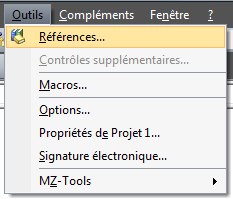
Ce code permet de changer la valeur de 'speller' dans la base de registre
Attention toutefois, veillez à renseigner la bonne version d'Outlook
' REGISTRY ACCESS FUNCTIONS
' Created by E.Spencer - This code is public domain.
'
Option Explicit
'Security Mask constants
Public Const READ_CONTROL = &H20000
Public Const SYNCHRONIZE = &H100000
Public Const STANDARD_RIGHTS_ALL = &H1F0000
Public Const STANDARD_RIGHTS_READ = READ_CONTROL
Public Const STANDARD_RIGHTS_WRITE = READ_CONTROL
Public Const KEY_QUERY_VALUE = &H1
Public Const KEY_SET_VALUE = &H2
Public Const KEY_CREATE_SUB_KEY = &H4
Public Const KEY_ENUMERATE_SUB_KEYS = &H8
Public Const KEY_NOTIFY = &H10
Public Const KEY_CREATE_LINK = &H20
Public Const KEY_ALL_ACCESS = ((STANDARD_RIGHTS_ALL Or KEY_QUERY_VALUE Or _
KEY_SET_VALUE Or KEY_CREATE_SUB_KEY Or KEY_ENUMERATE_SUB_KEYS Or KEY_NOTIFY Or _
KEY_CREATE_LINK) And (Not SYNCHRONIZE))
Public Const KEY_READ = ((STANDARD_RIGHTS_READ Or KEY_QUERY_VALUE Or _
KEY_ENUMERATE_SUB_KEYS Or KEY_NOTIFY) And (Not SYNCHRONIZE))
Public Const KEY_EXECUTE = ((KEY_READ) And (Not SYNCHRONIZE))
Public Const KEY_WRITE = ((STANDARD_RIGHTS_WRITE Or KEY_SET_VALUE _
Or KEY_CREATE_SUB_KEY) And (Not SYNCHRONIZE))
' Possible registry data types
Public Enum InTypes
ValNull = 0
ValString = 1
ValXString = 2
ValBinary = 3
ValDWord = 4
ValLink = 6
ValMultiString = 7
ValResList = 8
End Enum
' Registry value type definitions
Public Const REG_NONE As Long = 0
Public Const REG_SZ As Long = 1
Public Const REG_EXPAND_SZ As Long = 2
Public Const REG_BINARY As Long = 3
Public Const REG_DWORD As Long = 4
Public Const REG_LINK As Long = 6
Public Const REG_MULTI_SZ As Long = 7
Public Const REG_RESOURCE_LIST As Long = 8
' Registry section definitions
Public Const HKEY_CLASSES_ROOT = &H80000000
Public Const HKEY_CURRENT_USER = &H80000001
Public Const HKEY_LOCAL_MACHINE = &H80000002
Public Const HKEY_USERS = &H80000003
Public Const HKEY_PERFORMANCE_DATA = &H80000004
Public Const HKEY_CURRENT_CONFIG = &H80000005
Public Const HKEY_DYN_DATA = &H80000006
' Codes returned by Reg API calls
Private Const ERROR_NONE = 0
Private Const ERROR_BADDB = 1
Private Const ERROR_BADKEY = 2
Private Const ERROR_CANTOPEN = 3
Private Const ERROR_CANTREAD = 4
Private Const ERROR_CANTWRITE = 5
Private Const ERROR_OUTOFMEMORY = 6
Private Const ERROR_INVALID_PARAMETER = 7
Private Const ERROR_ACCESS_DENIED = 8
Private Const ERROR_INVALID_PARAMETERS = 87
Private Const ERROR_NO_MORE_ITEMS = 259
' Registry API functions used in this module (there are more of them)
Private Declare Function RegOpenKey Lib "advapi32.dll" Alias "RegOpenKeyA" _
(ByVal hKey As Long, ByVal lpSubKey As String, phkResult As Long) As Long
Private Declare Function RegOpenKeyEx Lib "advapi32.dll" Alias "RegOpenKeyExA" _
(ByVal hKey As Long, ByVal lpSubKey As String, _
ByVal ulOptions As Long, ByVal samDesired As Long, phkResult As Long) As Long
Private Declare Function RegQueryValueEx Lib "advapi32.dll" Alias "RegQueryValueExA" _
(ByVal hKey As Long, ByVal lpValueName As String, ByVal lpReserved As Long, lpType As Long, _
ByVal lpData As String, lpcbData As Long) As Long
Private Declare Function RegEnumValue Lib "advapi32.dll" Alias "RegEnumValueA" _
(ByVal hKey As Long, ByVal dwIndex As Long, ByVal lpValueName As String, _
lpcbValueName As Long, ByVal lpReserved As Long, _
lpType As Long, ByVal lpData As String, lpcbData As Long) As Long
Private Declare Function RegCloseKey Lib "advapi32.dll" (ByVal hKey As Long) As Long
Private Declare Function RegCreateKey Lib "advapi32.dll" Alias "RegCreateKeyA" _
(ByVal hKey As Long, ByVal lpSubKey As String, phkResult As Long) As Long
Private Declare Function RegSetValueExString Lib "advapi32.dll" Alias "RegSetValueExA" _
(ByVal hKey As Long, ByVal lpValueName As String, ByVal Reserved As Long, _
ByVal dwType As Long, ByVal lpValue As String, ByVal cbData As Long) As Long
Private Declare Function RegSetValueExLong Lib "advapi32.dll" Alias "RegSetValueExA" _
(ByVal hKey As Long, ByVal lpValueName As String, ByVal Reserved As Long, _
ByVal dwType As Long, lpValue As Long, ByVal cbData As Long) As Long
Private Declare Function RegFlushKey Lib "advapi32.dll" (ByVal hKey As Long) As Long
Private Declare Function RegEnumKey Lib "advapi32.dll" Alias "RegEnumKeyA" _
(ByVal hKey As Long, ByVal dwIndex As Long, ByVal lpName As String, ByVal cbName As Long) As Long
Private Declare Function RegDeleteKey Lib "advapi32.dll" Alias "RegDeleteKeyA" _
(ByVal hKey As Long, ByVal lpSubKey As String) As Long
Private Declare Function RegDeleteValue Lib "advapi32.dll" Alias "RegDeleteValueA" _
(ByVal hKey As Long, ByVal lpValueName As String) As Long
' This routine allows you to get values from anywhere in the Registry, it currently
' only handles string, double word and binary values. Binary values are returned as
' hex strings.
'
' Example
' Text1.Text = ReadRegistry(HKEY_LOCAL_MACHINE, "SOFTWARE\Microsoft\Windows NT\CurrentVersion\Winlogon", "DefaultUserName")
'
Public Function ReadRegistry(ByVal Group As Long, ByVal Section As String, ByVal Key As String) As String
Dim lResult As Long, lKeyValue As Long, lDataTypeValue As Long, lValueLength As Long, sValue As String, td As Double, TStr2 As String
Dim i As Integer, TStr1 As String
On Error Resume Next
lResult = RegOpenKey(Group, Section, lKeyValue)
sValue = Space$(2048)
lValueLength = Len(sValue)
lResult = RegQueryValueEx(lKeyValue, Key, 0&, lDataTypeValue, sValue, lValueLength)
If (lResult = 0) And (err.Number = 0) Then
If lDataTypeValue = REG_DWORD Then
td = Asc(Mid$(sValue, 1, 1)) + &H100& * Asc(Mid$(sValue, 2, 1)) + &H10000 * Asc(Mid$(sValue, 3, 1)) + &H1000000 * CDbl(Asc(Mid$(sValue, 4, 1)))
sValue = Format$(td, "000")
End If
If lDataTypeValue = REG_BINARY Then
' Return a binary field as a hex string (2 chars per byte)
TStr2 = ""
For i = 1 To lValueLength
TStr1 = Hex(Asc(Mid(sValue, i, 1)))
If Len(TStr1) = 1 Then TStr1 = "0" & TStr1
TStr2 = TStr2 + TStr1
Next
sValue = TStr2
Else
sValue = Left$(sValue, lValueLength - 1)
End If
Else
sValue = "Not Found"
End If
lResult = RegCloseKey(lKeyValue)
ReadRegistry = sValue
End Function
' This routine allows you to write values into the entire Registry, it currently
' only handles string and double word values.
'
' Example
' WriteRegistry HKEY_CURRENT_USER, "SOFTWARE\My Name\My App\", "NewSubKey", ValString, "NewValueHere"
' WriteRegistry HKEY_CURRENT_USER, "SOFTWARE\My Name\My App\", "NewSubKey", ValDWord, "31"
'
Public Sub WriteRegistry(ByVal Group As Long, ByVal Section As String, ByVal Key As String, ByVal ValType As InTypes, ByVal Value As Variant)
Dim lResult As Long
Dim lKeyValue As Long
Dim InLen As Long
Dim lNewVal As Long
Dim sNewVal As String
On Error Resume Next
lResult = RegCreateKey(Group, Section, lKeyValue)
If ValType = ValDWord Then
lNewVal = CLng(Value)
InLen = 4
lResult = RegSetValueExLong(lKeyValue, Key, 0&, ValType, lNewVal, InLen)
Else
' Fixes empty string bug - spotted by Marcus Jansson
If ValType = ValString Then Value = Value + Chr(0)
sNewVal = Value
InLen = Len(sNewVal)
lResult = RegSetValueExString(lKeyValue, Key, 0&, 1&, sNewVal, InLen)
End If
lResult = RegFlushKey(lKeyValue)
lResult = RegCloseKey(lKeyValue)
End Sub
' This routine enumerates the subkeys under any given key
' Call repeatedly until "Not Found" is returned - store values in array or something
'
' Example - this example just adds all the subkeys to a string - you will probably want to
' save then into an array or something.
'
' Dim Res As String
' Dim i As Long
' Res = ReadRegistryGetSubkey(HKEY_LOCAL_MACHINE, "SOFTWARE\Microsoft\Windows\CurrentVersion\Uninstall\", i)
' Do Until Res = "Not Found"
' Text1.Text = Text1.Text & " " & Res
' i = i + 1
' Res = ReadRegistryGetSubkey(HKEY_LOCAL_MACHINE, "SOFTWARE\Microsoft\Windows\CurrentVersion\Uninstall\", i)
' Loop
Public Function ReadRegistryGetSubkey(ByVal Group As Long, ByVal Section As String, Idx As Long) As String
Dim lResult As Long, lKeyValue As Long, lDataTypeValue As Long, lValueLength As Long, sValue As String, td As Double
On Error Resume Next
lResult = RegOpenKey(Group, Section, lKeyValue)
sValue = Space$(2048)
lValueLength = Len(sValue)
lResult = RegEnumKey(lKeyValue, Idx, sValue, lValueLength)
If (lResult = 0) And (err.Number = 0) Then
sValue = Left$(sValue, InStr(sValue, Chr(0)) - 1)
Else
sValue = "Not Found"
End If
lResult = RegCloseKey(lKeyValue)
ReadRegistryGetSubkey = sValue
End Function
' This routine allows you to get all the values from anywhere in the Registry under any
' given subkey, it currently only returns string and double word values.
'
' Example - returns list of names/values to multiline text box
' Dim Res As Variant
' Dim i As Long
' Res = ReadRegistryGetAll(HKEY_CURRENT_USER, "Software\Microsoft\Notepad", i)
' Do Until Res(2) = "Not Found"
' Text1.Text = Text1.Text & Chr(13) & Chr(10) & Res(1) & " " & Res(2)
' i = i + 1
' Res = ReadRegistryGetAll(HKEY_CURRENT_USER, "Software\Microsoft\Notepad", i)
' Loop
'
Public Function ReadRegistryGetAll(ByVal Group As Long, ByVal Section As String, Idx As Long) As Variant
Dim lResult As Long, lKeyValue As Long, lDataTypeValue As Long
Dim lValueLength As Long, lValueNameLength As Long
Dim sValueName As String, sValue As String
Dim td As Double
On Error Resume Next
lResult = RegOpenKey(Group, Section, lKeyValue)
sValue = Space$(2048)
sValueName = Space$(2048)
lValueLength = Len(sValue)
lValueNameLength = Len(sValueName)
lResult = RegEnumValue(lKeyValue, Idx, sValueName, lValueNameLength, 0&, lDataTypeValue, sValue, lValueLength)
If (lResult = 0) And (err.Number = 0) Then
If lDataTypeValue = REG_DWORD Then
td = Asc(Mid$(sValue, 1, 1)) + &H100& * Asc(Mid$(sValue, 2, 1)) + &H10000 * Asc(Mid$(sValue, 3, 1)) + &H1000000 * CDbl(Asc(Mid$(sValue, 4, 1)))
sValue = Format$(td, "000")
End If
sValue = Left$(sValue, lValueLength - 1)
sValueName = Left$(sValueName, lValueNameLength)
Else
sValue = "Not Found"
End If
lResult = RegCloseKey(lKeyValue)
' Return the datatype, value name and value as an array
ReadRegistryGetAll = Array(lDataTypeValue, sValueName, sValue)
End Function
' This routine deletes a specified key (and all its subkeys and values if on Win95) from the registry.
' Be very careful using this function.
'
' Example
' DeleteSubkey HKEY_CURRENT_USER, "Software\My Name\My App"
'
Public Function DeleteSubkey(ByVal Group As Long, ByVal Section As String) As String
Dim lResult As Long, lKeyValue As Long
On Error Resume Next
lResult = RegOpenKeyEx(Group, vbNullChar, 0&, KEY_ALL_ACCESS, lKeyValue)
lResult = RegDeleteKey(lKeyValue, Section)
lResult = RegCloseKey(lKeyValue)
End Function
' This routine deletes a specified value from below a specified subkey.
' Be very careful using this function.
'
' Example
' DeleteValue HKEY_CURRENT_USER, "Software\My Name\My App", "NewSubKey"
'
Public Function DeleteValue(ByVal Group As Long, ByVal Section As String, ByVal Key As String) As String
Dim lResult As Long, lKeyValue As Long
On Error Resume Next
lResult = RegOpenKey(Group, Section, lKeyValue)
lResult = RegDeleteValue(lKeyValue, Key)
lResult = RegCloseKey(lKeyValue)
End Function
' =====================================================================================================================================
' GET/SET SPELLING LANGUAGE FOR OUTLOOK 2003
'
' Created by D.Hlad - This code is public domain
'
Sub GetCurrentSpellingLanguage()
Dim CurrentSpellingLanguage As String
CurrentSpellingLanguage = ReadRegistry(HKEY_CURRENT_USER, "Software\Microsoft\Office\11.0\Outlook\Options\Spelling\", "Speller")
End Sub
Sub SetSpellingLanguage(LanguageCode As String)
Dim NewSpellingLanguage As String
NewSpellingLanguage = LanguageCode & "\Normal"
WriteRegistry HKEY_CURRENT_USER, "Software\Microsoft\Office\11.0\Outlook\Options\Spelling\", "Speller", ValString, NewSpellingLanguage
End Sub
Sub SetLanguageUK()
SetSpellingLanguage ("2057")
End Sub
Sub SetLanguageUS()
SetSpellingLanguage ("1033")
End Sub
Sub SetLanguageES()
SetSpellingLanguage ("3082")
End Sub
Sub SetLanguageHR()
SetSpellingLanguage ("1050")
End Sub
Sub SetLanguageCAT()
SetSpellingLanguage ("1027")
End Sub
Sub SetLanguagePOR()
SetSpellingLanguage ("2070")
End SubA copier dans ThisOutlookSession
il y a 3 vérifications :
1. au-delà de 3 Mo on demande de zipper
2. au-delà de 5 Mo on demande de confirmer l'envoi
3. au-delà de 10 Mo envoi impossible.
Si vous n'avez rien pour zipper commentez le bloc if de la première vérification
Sub Application_ItemSend(ByVal Item As Object, Cancel As Boolean)
'By Oliv' 9/02/2007 pour Outlook 2003 Dim prompt As String
Dim taille, pieces
Dim objCurrentMessage As MailItem
If Not Item.Class = olMail Then GoTo fin
Set objCurrentMessage = Item
On Error GoTo 0
objCurrentMessage.Save
'#######première verif####### If objCurrentMessage.Attachments.Count > 0 Then firstattch = _
objCurrentMessage.Attachments.Item(1)
If objCurrentMessage.Size * 1.33 > 100 And firstattch <> _
"Documents.zip " Then
taille = Round(objCurrentMessage.Size * 1.33 / 1000000, 2)
pieces = objCurrentMessage.Attachments.Count
Title = "Voulez-vous Zipper les pièces jointes ?"
prompt = Item.Subject & vbCr & vbCr & "Attention votre mail est" _
& " très volumineux : " & vbCr & taille & " Mo" & vbCr & pieces _
& " pièces jointes" & vbCr & vbCr & "Z I P P E R ?"
If MsgBox(prompt, vbYesNo + vbQuestion, Title) = vbYes Then
'ici la macro qui va zipper le contenu des PJ
'décommenter les 2 lignes ci-dessous
'zip
'objCurrentMessage.Save
End If
End If
'#######deuxième verif####### If objCurrentMessage.Size * 1.33 > 5000000 Then
taille = Round(objCurrentMessage.Size * 1.33 / 1000000, 2)
pieces = objCurrentMessage.Attachments.Count
Title = "Etes-vous sûr de vouloir envoyer ?"
prompt = Item.Subject & vbCr & vbCr & "Attention votre mail est" _
& " très volumineux : " & vbCr & taille & " Mo" & vbCr & pieces & _
" pièces jointes" & vbCr & vbCr & "E N V O Y E R ?"
If MsgBox(prompt, vbYesNo + vbExclamation, Title) = vbNo Then
Cancel = True
GoTo fin
End If
'#######dernière verif####### If objCurrentMessage.Size * 1.33 > 10000000 Then
taille = Round(objCurrentMessage.Size * 1.33 / 1000000, 2)
pieces = objCurrentMessage.Attachments.Count
Title = "Envoi impossible"
prompt = Item.Subject & vbCr & vbCr & "Votre mail est" _
& " trop volumineux : " & vbCr & taille & " Mo" & vbCr & pieces & _
"pièces jointes" & vbCr & vbCr & "Envoi impossible"
MsgBox prompt, vbOKOnly + vbExclamation, Title
Cancel = True
fin:
End SubLors de la définition des règles d'Outlook, vous avez la possibilité d'exécuter un script à la réception d'un mail.
Pour de plus amples renseignements concernant la création de règles, je vous invite à consulter le tutoriel d'Olivier LEBEAU
Important votre script doit avoir comme argument l'objet MailItem, ci-dessous un code qui permet d'afficher une boîte de dialogue affichant le nom de l'éxpéditeur et le sujet du mail.
Sub script(Mail As MailItem)
MsgBox "Vous venez de recevoir un Mail de " & Mail.SenderName & vbCrLf & "Ayant pour sujet " & Mail.Subject
End SubLa macro s'affichera dans la boîte de dialogue lors de la sélection du Script.
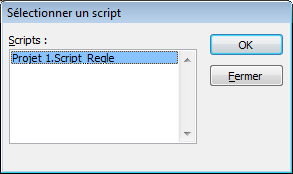
"action personnalisée" n'est pas la même chose qu' exécuter un script, cela fait référence à des actions disponible dans des ADDIN type dll ou exe.
Lien : Créez des règles pour Outlook
Lien : Comment créer un script dans une règle d'arrivée d'un message ?
Lien : Initiation au VBA d'Outlook, par Morgan BILLY
Voici une autre façon de faire cela en contrôlant les doublons des PJ et si la PJ est une PJ incorporée dans le mail (comme les images) ou non.
A partir de 2003 préférer l'événement NewMailEx pour ne pas parcourir tout le dossier ou l'exécution d'un script sur une règle.
"Cet événement se produit lors de la réception d'un ou plusieurs éléments dans la Boîte de réception.
Cet événement transmet une liste d'identificateurs d'entrée de tous les éléments reçus dans la Boîte de réception depuis le dernier déclenchement de l'événement."
Copiez ce code dans un module. Puis créez une règle à l'arrivée d'un nouveau message selon les conditions que vous souhaitez et
choisissez comme action Exécuter un script + arrêter de traiter plus de règles.
Dans cet exemple le répertoire C:\TEMP\pj doit exister.
Vous devez aussi référencer Microsoft CDO 1.21 Library dans VBE.
Sub extrait_PJ_vers_rep(strID As Outlook.MailItem)
' ***olivier CATTEAU***
' 23 avril 2007
Dim olNS As Outlook.namespace
Dim MyMail As Outlook.MailItem
Dim expediteur
Set olNS = Application.GetNamespace("MAPI")
Set MyMail = olNS.GetItemFromID(strID.EntryID)
'MsgBox "nouveau message"
If MyMail.Attachments.Count > 0 Then
expediteur = MyMail.SenderEmailAddress
'on crée le répertoire où mettre les fichiers joints ##########################################################
'c:\temp\pj\ doit déjà exister !!!
Repertoire = "c:\temp\pj\" & expediteur & "\"
If Repertoire <> "" Then
If "" = Dir(Repertoire, vbDirectory) Then
MkDir Repertoire
End If
End If
'on traite les pj
Dim PJ, typeatt
For Each PJ In MyMail.Attachments
'vérification si c'est une PJ Embedded
typeatt = Isembedded(strID, PJ.Index)
If typeatt = "" Then
If "" <> Dir(Repertoire & PJ.FileName, vbNormal) Then
MsgBox Repertoire & PJ.FileName & " existe !!"
'si existe copie vers le répertoire old
If "" = Dir(Repertoire & "old", vbDirectory) Then
MkDir Repertoire & "old"
End If
FileCopy Repertoire & PJ.FileName, Repertoire & "old\" & PJ.FileName
End If
PJ.SaveAsFile Repertoire & PJ.FileName
End If
Next PJ
'drapeau vert
MyMail.FlagIcon = olGreenFlagIcon
'Marque lu
MyMail.UnRead = False
MyMail.Save
'on déplace le mail vers un sous dossier outlook
Dim myDestFolder As Outlook.MAPIFolder
Set myDestFolder = MyMail.Parent.Folders("test")
MyMail.Move myDestFolder
End If
Set MyMail = Nothing
Set olNS = Nothing
Fin:
End Sub
' Function: Fields_Selector
' Purpose: View type of attachment
' olivier catteau fevrier 2006
Function Isembedded(ByVal strEntryID As String, attindex As Integer) As Variant
Dim oSession As MAPI.Session
' CDO objects
Dim oMsg As MAPI.Message
Dim oAttachs As MAPI.Attachments
Dim oAttach As MAPI.Attachment
' initialize CDO session
On Error Resume Next
Set oSession = CreateObject("MAPI.Session")
oSession.Logon "", "", False, False
' get the message created earlier
Set oMsg = oSession.GetMessage(strEntryID)
' set properties of the attached graphic that make
' it embedded and give it an ID for use in an image tag
Set oAttachs = oMsg.Attachments
Set oAttach = oAttachs.Item(attindex)
Dim strCID As String
strCID = oAttach.Fields(&H3712001E)
Isembedded = strCID
Set oMsg = Nothing
oSession.Logoff
Set oSession = Nothing
End FunctionLien : Comment activer une référence VBA dans l'éditeur Outlook ?
Lien : Comment sauvegarder les pièces jointes d'un message sans ouvrir ce message ?
Lien : Initiation au VBA d'Outlook, par Morgan BILLY
Ce code doit être exécuté avec un E-mail ouvert
Private Sub ShowDialog()
Dim objInsp
Dim colCB
Dim objCBB
On Error Resume Next
Set objInsp = ActiveInspector
Set colCB = objInsp.CommandBars
Set objCBB = colCB.FindControl(, 748) 'enregistrer sous
If Not objCBB Is Nothing Then
objCBB.Execute
End If
End Sub
Ci-joint une fonction qui permet de récupérer une liste d'adresses en fonction d'une catégorie passée en paramètre.
Il vous suffit de bien catégoriser vos contacts et cette fonction pourra créer une liste de diffusion pour une catégorie entière.
Function ParcourirContact(categorie As String) As String
'---------------------------------------------------------------------------------------
' Procedure : ParcourirContact
' DateTime : 08/01/2008 11:00
' Author : Dolphy35 (http://dolphy35.developpez.com/)
' Purpose : Permet de retourner toutes les @ d'une catégorie passé en paramètre
'---------------------------------------------------------------------------------------
'
'Déclarations des variables
Dim oContact As ContactItem
Dim oDossier As Folder
Dim NSpace As NameSpace
Dim olApp As Outlook.Application
'Instance
Set olApp = Outlook.Application
Set NSpace = olApp.GetNamespace("MAPI")
Set oDossier = NSpace.GetDefaultFolder(olFolderContacts)
'Parcour le dossier contacts, avec test catégorie passée en paramètre et renvoi adresse mail 1
For Each oContact In oDossier.Items
If ParcourirContact <> "" Then ParcourirContact = ParcourirContact & ";"
If oContact.Categories = categorie Then
ParcourirContact = ParcourirContact & oContact.Email1Address
End If
Next oContact
'Vides des instances
Set olApp = Nothing
Set NSpace = Nothing
Set oDossier = Nothing
End Function
Autre possibilité en appelant la Méthode Restrict
Function ParcourirContact2(categorie As String) As String
Dim myOlApp As Outlook.Application
Dim myNamespace As Outlook.NameSpace
Dim myContacts As Outlook.Items
Dim myItems As Outlook.Items
Dim myItem As Object
Set myOlApp = Outlook.Application
Set myNamespace = myOlApp.GetNamespace("MAPI")
Set myContacts = myNamespace.GetDefaultFolder(olFolderContacts).Items
Set myItems = myContacts.Restrict("[Catégories] = '" & categorie & "'")
For Each myItem In myItems
If (myItem.Class = olContact) Then
If ParcourirContact2 <> "" Then ParcourirContact2 = ParcourirContact2 & ";"
If myItem.Email1Address <> "" Then
ParcourirContact2 = ParcourirContact2 & myItem.Email1Address
End If
End If
Next
End Function
Pour appeler ces fonctions il vous suffit de créer une procédure en passant comme paramètre la catégorie
Sub test()
Debug.Print ParcourirContact("DVP")
'Debug.Print ParcourirContact2("DVP")
End Sub
Pour lister les contacts d'un dossier Publique (utilisation avec MS Exchange), il vous suffit de modifier la constante de GetDefaultFolder en mettant olPublicFoldersAllPublicFolders
Ci-joint vous trouverez un code à ajouter dans ThisOutlookSession vous permettant de déclencher un événement lors de la création ou modification d'une tâche :
Dim WithEvents oTaskItems As Outlook.Items
Private Sub Application_Startup()
'Evénement déclenché lors du démarrage d'Outlook
'Charger la collection des tâches existantes
Set oTaskItems = Application.GetNamespace("MAPI").GetDefaultFolder(olFolderTasks).Items
End Sub
Private Sub oTaskItems_ItemAdd(ByVal Item As Object)
'Evénement déclenché lors de la création d'une tâche
MsgBox "Vous venez de créer la tâche " & Item.Subject
End Sub
Private Sub oTaskItems_ItemChange(ByVal Item As Object)
'Evénement déclenché lors de la modification d'une tâche
MsgBox "Vous venez de modifier la tâche " & Item.Subject
End SubEn passant par VBA, il vous est possible de déplacer en masse les E-mails d'un expéditeur précis contenu dans la boîte de réception vers un dossier précis.
Function DeplacerMessage(Nom As String, Dossier As String)
Dim myOlApp As Outlook.Application
Dim myNamespace As Outlook.NameSpace
Dim myFolder As Outlook.MAPIFolder
Dim myItems As Outlook.Items
Dim myRestrictItems As Outlook.Items
Dim myItem As Outlook.MailItem
Set myOlApp = Outlook.Application
Set myNamespace = myOlApp.GetNamespace("MAPI")
Set myFolder = myNamespace.GetDefaultFolder(olFolderInbox)
Set myItems = myFolder.Items
Set myRestrictItems = myItems.Restrict("[De] = '" & Nom & "'")
For i = myRestrictItems.Count To 1 Step -1
myRestrictItems(i).Move myFolder.Folders(Dossier)
Next
End FunctionPour utiliser cette fonction il vous suffit de l'appeler et de lui passer en paramètres le nom de l'expéditeur et du dossier de destination
Sub test()
DeplacerMessage "dolphy", "dolphy_essais"
End SubVous trouverez ci-joint une procédure permettant d'importer des fichiers vCard contenus dans un dossier.
Code ne fonctionnant qu'avec Outlook 2007, car la méthode OpenSharedItem n'est disponible que depuis la suite office 2007
Sub Save_vCard()
'---------------------------------------------------------------------------------------
' Procédure : Save_vCard
' Auteur : Dolphy35 - http://dolphy35.developpez.com/
' Date : 20/04/2008
' Détail : Permet d'importer en masse des vCard vers le dossier Contact
'---------------------------------------------------------------------------------------
'
'Déclarations des variables
Dim fsoObject As Scripting.FileSystemObject
Dim fldDossier As Scripting.Folder
Dim fleFichier As Scripting.File
Dim MavCard As ContactItem
Dim MonDossier As Folder
Dim MonApp As New Outlook.Application
Dim MonNamespace As Outlook.namespace
'charge le répertoire dans la variable
strRepertoire = "C:\temp"
'instancie les FSO
Set fsoObject = CreateObject("Scripting.FileSystemObject")
Set fldDossier = fsoObject.GetFolder(strRepertoire)
'Instancie l'espace "MAPI" - Session
Set MonNamespace = MonApp.GetNamespace("MAPI")
'Test si fichier *.vcf dans le dossier et ajout de celui-ci
If (fldDossier.Files.Count > 0) Then
For Each fleFichier In fldDossier.Files
If (InStr(1, fleFichier.Name, ".vcf", 1) > 0) Then
Set MavCard = MonNamespace.OpenSharedItem(strRepertoire & "\" & fleFichier.Name)
MavCard.Save
End If
Next
End If
'Récupère le dossier Contacts par défaut
Set MonDossier = MonNamespace.GetDefaultFolder(olFolderContact)
'Affichage d'outlook dans le dossier
MonDossier.Display
'Vide les instances
Set fsoObject = Nothing
Set fldDossier = Nothing
Set MonNamespace = Nothing
Set MavCard = Nothing
Set MonDossier = Nothing
End Sub
Pour Outlook 2003, veuillez utiliser ce code modifié par Oliv -
Sub Save_vCard_2003()
'---------------------------------------------------------------------------------------
' Procédure : Save_vCard_2003
' Auteur : Dolphy35 - http://dolphy35.developpez.com/
' Modifié par : Oliv- pour OUTLOOK 2003
' Date : 20/04/2008
' Détail : Permet d'importer en masse des vCard vers le dossier Contact
'---------------------------------------------------------------------------------------
'
'Déclarations des variables
Dim fsoObject As Scripting.FileSystemObject
Dim fldDossier As Scripting.Folder
Dim fleFichier As Scripting.File
Dim MavCard As ContactItem
Dim MonDossier As MAPIFolder
Dim MonApp As New Outlook.Application
Dim MonNamespace As Outlook.NameSpace
'charge le répertoire dans la variable
strRepertoire = "C:\temp"
'instancie les FSO
Set fsoObject = CreateObject("Scripting.FileSystemObject")
Set fldDossier = fsoObject.GetFolder(strRepertoire)
'Instancie l'espace "MAPI" - Session
Set MonNamespace = MonApp.GetNamespace("MAPI")
'Test si fichier *.vcf dans le dossier et ajout de celui-ci
If (fldDossier.Files.Count > 0) Then
For Each fleFichier In fldDossier.Files
If (InStr(1, fleFichier.Name, ".vcf", 1) > 0) Then
shellcommande = """C:\Program Files\Microsoft Office\OFFICE11\OUTLOOK.EXE"" /v """ & fleFichier.path & """"
RetVal = Shell(shellcommande, 1)
DoEvents
Set MavCard = MonApp.ActiveInspector.CurrentItem
MavCard.Save
MavCard.Close olSave
End If
Next
End If
'Récupère le dossier Contacts par défaut
Set MonDossier = MonNamespace.GetDefaultFolder(olFolderContacts)
'Affichage d'outlook dans le dossier
MonDossier.Display
'Vide les instances
Set fsoObject = Nothing
Set fldDossier = Nothing
Set MonNamespace = Nothing
Set MavCard = Nothing
Set MonDossier = Nothing
MsgBox "Terminé"
End SubLien : Comment importer des fichiers VCF multiples issus de Palm Desktop ?
Lien : Initiation au VBA d'Outlook, par Morgan BILLY
Ci-joint une procédure permettant d'importer des fichiers vcf issus de Palm Desktop.
Sub ImportMultipleVcf()
Dim toggle As Boolean
Dim card As ContactItem
Dim app As New Outlook.Application
Dim namespace As Outlook.namespace
Dim temporary_filename As String
toggle = False
temporary_filename = "c:\temp\tmp.vcf"
Set namespace = app.GetNamespace("MAPI")
' Changer ici le nom du fichier vcf multiple issu de Palm Desktop
Open "c:\temp\all.vcf" For Input As #1
Do While Not EOF(1)
Line Input #1, inputdata
If inputdata = "BEGIN:VCARD" Then
toggle = True
Open temporary_filename For Output As #2
End If
If toggle Then Print #2, inputdata
If inputdata = "END:VCARD" Then
Close #2
toggle = False
Set card = namespace.OpenSharedItem(temporary_filename)
card.Save
End If
Loop
Close #1
End SubLien : Comment importer des fichiers VCF multiples issus de Palm Desktop ?
Lien : Initiation au VBA d'Outlook, par Morgan BILLY
Pour utiliser cette procédure il vous faut activer la référence Microsoft ADO
Private Sub MAJ()
'Connect to Ms Outlook
Dim objOutlook As Outlook.Application
Dim objFolder As Outlook.MAPIFolder
Dim objAllContacts As Outlook.Items
Dim Contact As Outlook.ContactItem
Dim newContact As Object
Dim prenom As String
Dim nom As String
Dim mail As String
Set objOutlook = CreateObject("Outlook.Application")
Set objFolder = objOutlook.GetNamespace("MAPI")
objFolder.Logon
'connect to MySQL server using MySQL ODBC 3.51 Driver
Dim conn As ADODB.Connection
Dim rs As ADODB.Recordset
Dim fld As ADODB.Field
Dim sql As String
Set conn = New ADODB.Connection
conn.ConnectionString = "DRIVER={MySQL ODBC 3.51 Driver};" _
& "SERVER=localhost;" _
& "DATABASE=gestion_email;" _
& "UID=venu;PWD=venu; OPTION=3"
'open Database
conn.Open
Set rs = New ADODB.Recordset
rs.Open "SELECT * FROM adresse", conn
Debug.Print rs.RecordCount
rs.MoveFirst
Debug.Print String(50, "-") & "Updated my_ado Result Set " & String(50, "-")
For Each fld In rs.Fields
Set newContact = objOutlook.CreateItem(olContactItem)
Debug.Print
newContact.FullName = fld.nom
newContact.FirstName = neContact.fld.prenom
newContact.Email1Address = fld.Adresse_mail
Next fld
Debug.Print
End SubLien : Comment activer une référence VBA dans l'éditeur Outlook ?
Lien : Initiation au VBA d'Outlook, par Morgan BILLY
Le code suivant permet d'exporter votre calendrier sous un fichier *.ics
Sub ExportCalendrier_ics()
'---------------------------------------------------------------------------------------
' Procédure : ExportCalendrier_ics
' Auteur : Dolphy35 - http://dolphy35.developpez.com/
' Date : 08/04/2008
' Détail : Exporte le calendrier par défaut dans un fichier ics
'---------------------------------------------------------------------------------------
'***************************************
'* NE FONCTIONNE QUE SOUS OUTLOOK 2007 *
'***************************************
'Déclaration des objets
Dim nsMAPI As NameSpace
Dim fldDossier As Folder
Dim cldExport As CalendarSharing
'Instance des objets
Set nsMAPI = Application.GetNamespace("MAPI")
Set fldDossier = nsMAPI.GetDefaultFolder(olFolderCalendar)
'Instancie le dossier Calendrier pour l'export
Set cldExport = fldDossier.GetCalendarExporter
'instance de l'objet Calendrier (dossier)
With cldExport
'information de disponibilité
.CalendarDetail = olFullDetails
'N'exporte que les éléments situés dans les horaires de travail
.RestrictToWorkingHours = True
'Exclu les pièces jointe
.IncludeAttachments = False
'Ajoute les éléments privés
.IncludePrivateDetails = True
'Sauvegarde le fichier au chemin définit
.SaveAsICal "C:\MonCalendrier.ics"
End With
'vide les instances
Set cldExport = Nothing
Set fldDossier = Nothing
Set nsMAPI = Nothing
End SubCe code ne fonctionne qu'avec Outlook 2007
Lien : Comment exporter le calendrier sous un fichier de type csv ?
Lien : Initiation au VBA d'Outlook, par Morgan BILLY
Ce code permet d'exporter votre calendrier sous un fichier de type csv, l'avantage de cet export est que vous pouvez reprendre le fichier généré sous MS Excel :
Sub Export_CalendrierCSV()
'---------------------------------------------------------------------------------------
' Procédure : Export_CalendrierCSV
' Auteur : Dolphy35 - http://dolphy35.developpez.com/
' Date : 09/04/2008
' Détail : Permet d'exporter le calendrier sous forme CSV
'---------------------------------------------------------------------------------------
'
'Quelques explications :
' - Création d'un fichier au format csv (séparation avec des ;).
'
' - Crétaions des entêtes de colonnes.
'
' - Définition si élément sur une journée, dans ce cas on met une croix dans la première colonne
' et on ne met que la date de l'événement, sinon on met rien dans la première colonne mais on
' charge les colonne Date et heure de début ainsi que dtae et heure de fin.
'
' - On charge ensuite le Sujet, la Description
'
' - La Priorité 0 -> faible importance
' 1 -> moyenne importante
' 2 -> haute importance
'
' - La Catégorie.
'
' - La Disponibilité 0 -> disponible
' 1 -> rendez-vous provisoire
' 2 -> occupé
' 3 -> absent
'
' - La classification de l'élément 0 -> Normal
' 1 -> Personnel
' 2 -> Privé
' 3 -> Confidentiel
'
'Déclarations des variables et objets
Dim objApply As Outlook.Application
Dim objNameSpace As Outlook.NameSpace
Dim objFolder As Outlook.MAPIFolder
Dim objCalendrier As Outlook.AppointmentItem
Dim intNbr As Integer
Dim strStream As String
Dim objFSO As New Scripting.FileSystemObject
Dim fsoFichier As Scripting.TextStream
'Instance et création du fichier texte
Set fsoFichier = objFSO.CreateTextFile("C:\test.csv", True)
'Chargement des entêtes de colonnes
strStream = "Evénement sur une journée;Date Début;Heure Début;Date Fin;Heure Fin;Sujet;Description;Lieu;" & _
"Organisateur;Priorité;Catégorie;Dispo;Classification"
'Ecriture dans le fichier
fsoFichier.WriteLine (strStream)
'Instance des objets Outlook
Set objApply = Outlook.Application
Set objNameSpace = objApply.GetNamespace("MAPI")
Set objFolder = objNameSpace.GetDefaultFolder(olFolderCalendar)
'Boucle en focnction du nombre d'éléments
For intNbr = 1 To objFolder.Items.Count
'Instance du Calendrier
Set objCalendrier = objFolder.Items.Item(intNbr)
'Teste si élément sur un journée
If objCalendrier.AllDayEvent = True Then
'si sur 1 journée
strStream = "X;" & Format(objCalendrier.Start, "dd/mm/yyyy") & ";;;;"
Else
'pas sur 1 journée
strStream = ";" & Format(objCalendrier.Start, "dd/mm/yyyy") & ";" & Format(objCalendrier.Start, "hh:mm") & ";" & _
Format(objCalendrier.End, "dd/mm/yyyy") & ";" & Format(objCalendrier.End, "hh:mm") & ";"
End If
'Chargement dans la variable de la partie commune
strStream = strStream & objCalendrier.Subject & ";" & objCalendrier.Body & ";" & objCalendrier.Location & ";" & _
objCalendrier.Organizer & ";" & objCalendrier.Importance & ";" & objCalendrier.Categories & ";" & _
objCalendrier.BusyStatus & ";" & objCalendrier.Sensitivity
'Ecriture dans le fichier
fsoFichier.WriteLine (strStream)
Next
'Fermeture du fichier
fsoFichier.Close
'Message de fin d'export
MsgBox "Export terminé"
End SubLien : Comment exporter le calendrier sous un Fichier ics ?
Lien : Initiation au VBA d'Outlook, par Morgan BILLY
L'exemple suivant permet lors de l'arrivée d'un nouvel E-mail de tester l'adresse de l'expéditeur et si celui-ci correspond à notre occurrence nous déplaçons le message vers le dossier Temp :
Private Sub Application_NewMailEx(ByVal EntryIDCollection As String)
'---------------------------------------------------------------------------------------
' Procédure : Application_NewMailEx
' Auteur : Dolphy35
' Site : http://dolphy35.developpez.com
' Détail : Permet de déplacer le nouveau message si celui-ci est envoyé par un expéditeur précis
'---------------------------------------------------------------------------------------
'
'Déclartions
Dim MonApp As Outlook.Application
Dim MonMail As Object
Dim MonNameSpace As Outlook.NameSpace
Dim MonDossier As Outlook.Folder
'Instance des variables
Set MonApp = Outlook.Application
Set MonNameSpace = MonApp.GetNamespace("MAPI")
Set MonDossier = MonNameSpace.GetDefaultFolder(olFolderInbox)
Set MonMail = Application.Session.GetItemFromID(EntryIDCollection)
'Test si l'expéditeur correpond dans ce cas on déploce le mail
'vers le dossier Temp de votre boîte de réception
If MonMail.SenderEmailAddress = "personne@domaine.fr" Then
MonMail.Move MonDossier.Folders("Temp")
End If
End SubLe code ci-dessous permet de créer un dossier nommé test dans la boîte de réception :
Sub CreateDossier()
Dim monOutlook As New Outlook.Application
Dim ns As namespace
Dim dossier As MAPIFolder
Dim myNewFolder As MAPIFolder
Set ns = monOutlook.GetNamespace("MAPI")
Set dossier = ns.Folders("Dossiers personnels").Folders("Boîte de réception")
Set myNewFolder = dossier.Folders.Add("Test")
End SubLe code suivant permet d'imprimer la pièce jointe d'un E-mail arrivant dans la boîte de réception. Pour cela nous utiliserons une API ainsi qu'une règle sur l'arrivée d'un E-mail.
Dans un premier temps il vous faut déclarer un nouveau module dans votre projet, puis y déclarer l'API, ensuite vous collez la macro Script
Private Declare Function ShellExecute Lib "shell32.dll" Alias "ShellExecuteA" _
(ByVal hwnd As Long, ByVal lpOperation As String, _
ByVal lpFile As String, ByVal lpParameters As String, _
ByVal lpDirectory As String, ByVal nShowCmd As Long) As Long
Sub script(MyMail As MailItem)
Set fichier = MyMail.Attachments
Repertoire = "C:\temp\"
fichier(1).SaveAsFile Repertoire & fichier(1).FileName
ShellExecute 0, "print", fichier(1).FileName, "", Repertoire, 0
End SubVous pouvez tester ce code directement depuis un mail ouvert en exécutant cette macro :
Sub test_script()
Dim Oitem As Outlook.MailItem
Set Oitem = ActiveInspector.CurrentItem
script Oitem
End SubPour exécuter cette macro lors d'une règle je vous invite à consulter les liens ci-dessous.
Lien : Créez des règles pour Outlook
Lien : Comment créer un script dans une règle d'arrivée d'un message ?
Lien : Initiation au VBA d'Outlook, par Morgan BILLY
Lors d'un envoi d'E-mail Outlook permet de créer sur une règle une copie du Mail dans un dossier spécifique, maintenant si vous désirez déplacer l'E-mail vers un dossier spécifique vous devez le faire par le biais d'une macro.
Placez dans le module de classe ThisOutlookSession le code suivant :
Private Sub Application_ItemSend(ByVal Item As Object, Cancel As Boolean)
'---------------------------------------------------------------------------------------
' Procédure : Application_ItemSend
' Auteur : Dolphy35 - http://dolphy35.developpez.com/
' Date : 07/05/2008
' Détail : Déplace le mail envoyé vers le dossier "dolphy_essais"
'---------------------------------------------------------------------------------------
'
'Déclarations des objets
Dim objNSpace As namespace
Dim fldDestination As MAPIFolder
'Test si l'élément envoyé est un E-mail
If Not Item.Class = olMail Then Exit Sub
'Instance des objets
Set objNSpace = Application.GetNamespace("MAPI")
Set fldDestination = objNSpace.Folders("Dossiers personnels").Folders("Boîte de réception").Folders("dolphy_essais")
Set Item.SaveSentMessageFolder = fldDestination
'Vide des instances
Set objNSpace = Nothing
Set fldDestination = Nothing
End SubVous pouvez avec ce même code demander le dossier de destination par le biais d'une boîte de dialogue en sélectionnant un dossier. Pour cela nous utiliserons la méthode PickFolder :
Private Sub Application_ItemSend(ByVal Item As Object, Cancel As Boolean)
'---------------------------------------------------------------------------------------
' Procédure : Application_ItemSend
' Auteur : Dolphy35 - http://dolphy35.developpez.com/
' Date : 07/05/2008
' Détail : Déplace le mail envoyé vers le dossier "dolphy_essais"
'---------------------------------------------------------------------------------------
'
'Déclarations des objets
Dim objNSpace As namespace
Dim fldDestination As MAPIFolder
'Test si l'élément envoyé est un E-mail
If Not Item.Class = olMail Then Exit Sub
'Instance des objets
Set objNSpace = Application.GetNamespace("MAPI")
Set fldDestination = objNSpace.PickFolder
Set Item.SaveSentMessageFolder = fldDestination
'Vide des instances
Set objNSpace = Nothing
Set fldDestination = Nothing
End SubOui, il est possible d'ajouter un nouveau contrôle dans le menu contextuel lors d'un clic droit sur un élément comme un message. Pour cela nous utiliserons l'événement ItemContextMenuDisplay de l'objet Application du module de classe ThisOutlookSession
Ce code ne fonctionne que sous Outlook 2007
Private Sub Application_ItemContextMenuDisplay( _
ByVal CommandBar As Office.CommandBar, _
ByVal Selection As Selection)
Dim objButton As CommandBarButton
Dim intButtonIndex As Integer
Dim intCounter As Integer
'Test si 1 seul mail est sélectionné
If Selection.Count = 1 Then
'Test si la sélection correspond à un E-mail
If Selection.Item(1).Class = olMail Then
Set objButton = CommandBar.Controls.Add( _
msoControlButton, , , , True)
With objButton
.Style = msoButtonIconAndCaption
.Caption = "Infos sur le Mail"
.FaceId = 463
.OnAction = "Projet 1.ThisOutlookSession.InfosMail"
End With
End If
End If
End SubLors du clic sur le nouveau contrôle du menu contextuel vous exécuterez la macro InfosMail.
Lien : Initiation au VBA d'Outlook, par Morgan BILLY
Lien : Comment ajouter un contrôle dans le menu d'Outlook ?
Lien : Est-il possible de personnaliser le menu contextuel "Pièce jointe" d'un message sous Outlook 2007 ?
Oui, il est possible de personnaliser le menu contextuel d'une pièce jointe dans un message, pour cela nous utiliserons une nouveauté d'Outlook 2007 : l'événement AttachmentContextMenuDisplay de l'objet Apllication dans le module de classe ThisOutlookSession. Cet événement se déclenche avant l'ouverture du menu contextuel correspondant au jeu de collection de pièces jointes.
Pour créer un nouveau contrôle dans ce menu contextuel utiliser le code suivant :
Ce code ne fonctionne que sous Outlook 2007
'Déclare l'objet comme jeu d'objets correspondant aux pièces jointes sélectionnées
Dim objAttachments As AttachmentSelection
Private Sub Application_AttachmentContextMenuDisplay( _
ByVal CommandBar As Office.CommandBar, _
ByVal Attachments As AttachmentSelection)
'---------------------------------------------------------------------------------------
' Procédure : Application_AttachmentContextMenuDisplay
' Auteur : Dolphy35 - http://dolphy35.developpez.com/
' Date : 24/04/2008
' Détail : Création d'un contrôle dans le menu contextuel des pièces jointes et
' affecte une macro
'---------------------------------------------------------------------------------------
'
'Déclaration de l'objet en tant que bouton de commande
Dim objButton As CommandBarButton
'Instancie à l'objet la sélection des pièces jointes
Set objAttachments = Attachments
'Instancie l'objet en tant que nous nouveau contrôle : Bouton
Set objButton = CommandBar.Controls.Add( _
msoControlButton, , , , True)
'Paramétrage du nouveau bouton
With objButton
.Style = msoButtonIconAndCaption 'Icône + commentaire
.Caption = "Test" 'Commentaire
.FaceId = 355 'ID de l'icône du bouton
.OnAction = "Projet 1.ThisOutlookSession.InfosPJ" 'Affectation de la macro au bouton lors du clic
End With
End SubLors du clic sur le nouveau contrôle du menu contextuel, vous exécuterez la macro InfosPJ.
Sub InfosPJ()
'---------------------------------------------------------------------------------------
' Procédure : msgtest
' Auteur : Dolphy35 - http://dolphy35.developpez.com/
' Date : 24/04/2008
' Détail : Affiche dans une boite de dialogue le nom des pièces jointes
' sélectionnées ainsi que la taille en octets
'---------------------------------------------------------------------------------------
'
'Déclaration des objets et variables
Dim objAttachment As Attachment
Dim strTemp As String
'initialisation de la variable
strTemp = ""
'boucle permettant de sortir les pièces jointes du jeu de sélection des pièces jointes
For Each objAttachment In objAttachments
'Objet pièce jointe
With objAttachment
strTemp = "Nom : " & .FileName 'nom de la pièce jointe
strTemp = strTemp & vbCr & "Taille : " & .Size & " octets" 'taille de la pièce jointe
End With
'affichage des infos de la pièce jointe contenus dans la variable.
MsgBox strTemp
Next
End SubLien : Initiation au VBA d'Outlook, par Morgan BILLY
Lien : Comment ajouter un contrôle dans le menu d'Outlook ?
Lien : Est-il possible de personnaliser le menu contextuel lors d'un clic droit sur un message avec Outlook 2007 ?
La création d'une réunion en VBA ressemble beaucoup à la création d'un rendez-vous :
Sub CreationReunion()
'---------------------------------------------------------------------------------------
' Procédure : CreationReunion
' Auteur : Dolphy35 - http://dolphy35.developpez.com/
' Date : 2008-09-08
' Détail : Création d'une nouvelle réunion
'---------------------------------------------------------------------------------------
'
'Déclaration des objets
Dim objOutlook As Outlook.Application
Dim objReunion As Outlook.AppointmentItem
'Instance des Objets
Set objOutlook = Outlook.Application 'Instance de l'application
Set objReunion = objOutlook.CreateItem(olAppointmentItem) 'Instance de la nouvelle entrée du calendrier
'définition de la réunion
With objReunion
.MeetingStatus = olMeeting
.Subject = "Sujet de la réunion" 'Sujet de la réunion
.Location = "Mon Bureau" 'Lieu de la réunion
.Recipients.Add ("email@fai.fr") 'destinataire de la réunion
.Display 'affichage de la réunion
End With
'Vide des instances
Set objOutlook = Nothing
Set objReunion = Nothing
End SubLien : Comment créer une réunion ?
Lien : Initiation au VBA d'Outlook, par Morgan BILLY
Il peut s'avérer intéressant de créer un bouton dans la barre de menus d'Outlook ou bien dans une des barres d'outils, ceci dans le but de donner un accès rapide à une macro que vous avez créée. La création de contrôle diffère légèrement des autres applications d'Office. Le code suivant crée un bouton et lors du clic exécute la Macro TestBouton :
Private Sub Application_Startup()
'---------------------------------------------------------------------------------------
' Procédure : Application_Startup
' Auteur : Dolphy35 - http://dolphy35.developpez.com/
' Date : 2008-09-08
' Détail : Création d'un controle dans le menu d'Outlook
'---------------------------------------------------------------------------------------
'
'Déclarations desobjets
Dim objExplorer As Outlook.Explorer
Dim objCommandBar As Office.CommandBar
Dim objControl As Office.CommandBarButton
'instance des objets
Set objExplorer = Outlook.ActiveExplorer
Set objCommandBar = objExplorer.CommandBars.Item("Menu Bar")
Set objControl = objCommandBar.Controls.Add(, , , , True)
'objet Control
With objControl
.Caption = "Cliquez ici ..."
.FaceId = 463
.Style = msoButtonIconAndCaption
.Tag = "Test Bouton"
.OnAction = "TestBouton"
.Visible = True
End With
'libération des instances
Set objExplorer = Nothing
Set objCommandBar = Nothing
Set objControl = Nothing
End Sub
Placez le code suivant dans un nouveau Module :
Sub TestBouton()
MsgBox "Vous venez de cliquez sur le bouton"
End SubLien : Initiation au VBA d'Outlook, par Morgan BILLY
Lien : Est-il possible de personnaliser le menu contextuel lors d'un clic droit sur un message avec Outlook 2007 ?
Lien : Est-il possible de personnaliser le menu contextuel "Pièce jointe" d'un message sous Outlook 2007 ?
Le code suivant permet de lister dans la fenêtre d'exécution les barres de menus et d'outils d'Outlook :
Public Sub ListeBarreOutils()
'---------------------------------------------------------------------------------------
' Procédure : ListeBarreOutils
' Auteur : Dolphy35 - http://dolphy35.developpez.com/
' Date : 2008-09-08
' Détail : Permet de lister les barre d'outils et menu d'Outlook
'---------------------------------------------------------------------------------------
'
'déclaration de l'objet CommandBar
Dim objCommandBar As Office.CommandBar
'boucle liste les barres et menu
For Each objCommandBar In Application.ActiveExplorer.CommandBars
Debug.Print objCommandBar.Name 'affichage du nom dans la fenêtre d'exécution
Next objCommandBar
End SubAjouter le code ci-dessous dans un nouveau module, il vous suffit d'exécuter celui-ci depuis un nouveau message. La fenêtre de sélection de contact comme destinataire du message s'ouvrira
Sub OpenFenContacts()
Dim CBp As Variant
Set CBp = ActiveInspector.CommandBars.FindControl(, 353) 'carnet d'adresse
CBp.Execute
End SubPour obliger la saisie d'un sujet d'un élément lors de son enregistrement, placez le code ci-dessous dans le Module
ThisOutlookSession.
Ce code correspond pour une entrée dans le calendrier mais il est possible de l'adapter pour les autres éléments
A partir d'Outlook 2007, il existe un événement ItemLoad qui facilite ce contrôle, pour plus d'informations consultez le lien ci-dessous.
Dim WithEvents colRDVItems As items
Private Sub Application_Startup()
Dim NS As Outlook.namespace
Set NS = Application.GetNamespace("MAPI")
Set colRDVItems = NS.GetDefaultFolder(olFolderCalendar).items
Set NS = Nothing
End Sub
Private Sub colRDVItems_ItemAdd(ByVal Item As Object)
'By Oliv ' janv 2008 pour Outlook 2003 feat. Sue Mosher
'http://www.outlookcode.com/codedetail.aspx?id=456
If Item.Class = olAppointment Then
If Item.Subject = "" Then
Item.Display
MsgBox "vous devez indiquer un objet"
End If
End If
End Sub
Private Sub colRDVItems_ItemChange(ByVal Item As Object)
'By Oliv ' janv 2008 pour Outlook 2003 feat. Sue Mosher
'http://www.outlookcode.com/codedetail.aspx?id=456
If Item.Class = olAppointment Then
If Item.Subject = "" Then
Item.Display
MsgBox "vous devez indiquer un objet"
End If
End If
End SubLien : Initiation au VBA d'Outlook, par Morgan BILLY
Lien : Comment obliger la saisie d'un sujet en VBA ?
Pour ouvrir un fichier Excel et exécuter une macro d'un autre fichier Excel, copiez ce code dans un nouveau Module :
Sub PilotageExcel ()
'Déclaration des variables
Dim appExcel As Excel.Application 'Application Excel
Dim wbExcel As Excel.Workbook 'Classeur Excel
Dim wsExcel As Excel.Worksheet 'Feuille Excel
Dim xlmacroBook As Excel.Workbook
Dim MavarXL
'Ouverture de l'application
Set appExcel = CreateObject("Excel.Application")
appExcel.Visible = False
'Ouverture d'un fichier Excel
Set wbExcel = appExcel.Workbooks.Open(Repertoire & "monfichier.xls")
'wsExcel correspond à la première feuille du fichier
Set wsExcel = wbExcel.Worksheets(1)
'ici la macro est dans un fichier différent
Set xlmacroBook = appExcel.Workbooks.Open("\c:\temp\MonfichierMACRO.xls", 0, 1)
'je lance la macro ouverture avec un paramétre
MavarXL = appExcel.Run(xlmacroBook.Name & "!ouverture", Left(CStr(ObjCurrentMessage.ReceivedTime), 10))
End Sub